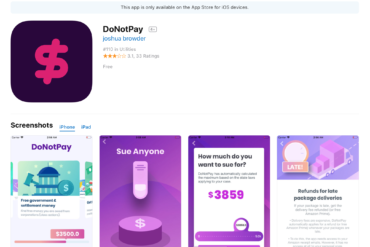Facebook estimates that only 20% of its members take advantage of the privacy features. As a business professional using Facebook, privacy settings allow you to manage your network so you can speak discreetly to certain Friends, like co-workers or family members, as opposed to other “Friends” like bosses or professional colleagues. Last week I posted some general considerations about Facebook privacy here. If you want to know more about how-to-use-privacy-settings on Facebook read on.
TIP: You may recall that when you logged on to Facebook during December of 2009 you were prompted to either retain your current privacy settings or switch to the new default setting of EVERYONE for everything. That’s because Facebook had just opened up site content to public search engines for the first time and they wanted your content. From a business networking perspective, you do not want to share everything on Facebook with Everyone.
Five Steps to managing your Facebook privacy.
STEP ONE: ACCOUNT
Find the Account tab in the upper right hand corner of the Facebook main screen. There are four primary sections that affect your privacy – Edit Friends, Account Settings, Privacy Settings, and Application Settings.
STEP TWO: EDIT FRIENDS
From Account, select Edit Friends. On the left sidebar of the Edit Friends page you’ll see LISTS; under Lists, click on Friends. Click on “Create List.”
Lists are organized around the type of posts, photos, notes, status updates, etc. that you want to share with specific categories of Friends in your FB network. Name your list something like Professional, Family, Tennis, School, Limited View, etc. Select the friends that fit that list. You can always add more Friends to a list after its been created. Remember to add any new Friends that you welcome into your network to the appropriate LIST. Friends can be on multiple lists. Make as many lists as you think you need, but try to keep it simple for your own sake.
Practical Pointer: You also have the option to dynamically control visibility for each individual piece of content as it is posted. Simply select a visibility setting for that specific post from the drop down menu beneath the post box. In addition to the global choices of Everyone, Only Friends, or Friends of Friends, you can customize the post visibility to exclude individuals or Lists. For example, a businessperson using Facebook may want to share a status update about a speaking engagement, article, or something clever. Selecting “Everyone” makes that post visible to public search engines. This, of course, is a good strategy for increasing your exposure and gives your online footprint one more hit. Other times, you may only want to share content such as a photo of your vacation with a narrower community. Keep in mind that even if you select Only Friends you will be sharing with your entire Friend list, but not with off site search engines. If you want to exclude certain Friends from a list you created, select Custom and add the list.
STEP THREE: ACCOUNT SETTINGS
Go back to the Account tab at the top of your screen and select My Account. The My Account Page covers a lot of categories. Let’s start by clicking the Notifications tab.
Notifications: To get notifications for the various actions other people take on Facebook (recommended for monitoring your reputation) check every box to notify you by Email (some notifications have the option of mobile delivery SMS). Keep scrolling down.
If you don’t want to get a lot of email from Facebook, you may want to uncheck the notification for “Friends Updates.” Keep scrolling down.
Applications: Applications are things like those games and quizzes that your friends have tagged you on. It’s best to uncheck ALL the boxes unless you want your information being shared with applications your Friends use. Don’t forget to view the Show More.
Go back to My Accounts page and select the Facebook Ads tab.
Facebook Ads: On this page there are two separate controls. By default, Facebook occasionally uses your name in conjunction with advertisements, such as “Joe is a fan of Diet Coke.” Configure your appearance in social ads to “no one” and HIT SAVE.
Scroll down. The next action determines how your social actions, such as joining groups and fan pages effect the Facebook Ads you see on your Facebook page. If you want those ads to be relevant to you, go ahead and share your information. Otherwise, select “no one” and HIT SAVE.
STEP FOUR: PRIVACY SETTINGS:
Go back to the Account tab at the top of the page and select PRIVACY.
On the privacy settings page there are several categories: Profile Information, Contact Information, Applications and Websites, Search and Block List. Go through all of them carefully. I’ll mention a few below that I think need special attention. Remember that the default setting on your Profile Information depends on which default setting you chose when prompted during the December 09 change over.
Also note that content posted prior to December 2009, such as photo albums, notes, and videos that did not have a particular visibility setting, probably defaults to the most liberal setting, EVERYONE. Therefore, you should go back and reassign the appropriate visibility to everything you ever posted – especially photos.
PRIVACY: PROFILE SETTINGS:
Each setting allows you to select from a drop-down list to “Make this visible to” ….
There are standard options or Custom, edit. Here is where your Friend LISTS come into action. Click Custom Edit. In the “Hide This From” box start typing in a List that you created to control who sees what, generally. You can always override the default settings for individual posts. I recommend making the default Only Friends, unless you feel comfortable with the broader network you are creating.
TIP: Think carefully whether you want to share your birthday information with anyone. It’s nice for your close friends to have a handy reminder, but it also makes it easy for hackers to connect the dots on birthday/birthplace/social security number.
Photos: You can control who sees each of your photo albums. Click Edit. It will take you to a page that shows all your photo albums, including mobile uploads. Again, any photo albums added before December 2009 will probably default to EVERYONE, so go in and reselect your privacy level.
Posts by Me: This is where you set the default visibility for your Status Updates, Links, Notes, Photos, and Videos that YOU post. If you want the tightest control over each post you add to your wall, default to Only Me and then dynamically select visibility for every post you make. If you use FB mostly for personal stuff, customize by excluding Business Friends (list) and then dynamically select visibility for business oriented posts.
Posts by Friends: You can control who can see posts by your friends on your Profile Wall under the setting “Allow friends to post on my Wall.” And you can control who can post a comment on the posts you create. However, you cannot approve individual comments on your Wall or photos, you can only approve whether or not a Friends are allowed to post/comment on Wall and photos. You can always delete their comments if you find them offensive or inappropriate.
PRIVACY: CONTACT INFORMATION
This is important. Selecting Everyone for any of the options here will make that bit of profile information visible to, well, everyone with a computer, an Internet connection and a search engine. Customize profile information with Lists. If you are using Facebook for business, select Everyone for your Website this makes only your Website on your Public Facebook Profile visible to search engines. Of course your website probably has your contact information so it’s not going to stop someone from contacting your through your website, however, it will make them take the extra step. Bonus: drives traffic to your business website.
PRIVACY: APPLICATIONS AND WEBSITES
Applications can make the FB experience more social. However, if you don’t want third party websites viewing your public information you may want to uncheck everything in the “What Friends Can Share About You.” Doing that will restrict those playful applications your friends send you such as “What Dog Am I” from getting your status updates and so forth. Right now I don’t know of any useful “business applications” on FB, but there may be some in the future. If you know of any, add them in the comments, please!
PRIVACY: SEARCH
Your business goals and your comfort level should determine a visibility level for both onsite searches and offsite (public search engines like Google). The first toggle in the search settings controls onsite search. To expand your business network within Facebook, select Friends of Friends or to restrict visibility select Only Friends.
The second toggle controls what off site search engines like Google will index. If you want to use Facebook to network for business beyond your Facebook network, then go ahead and open your public profile to Everyone. (They will only see those things you selected in Profile visibility.) Your Public Profile will give your online footprint another positive hit.
STEP FIVE: APPLICATION SETTINGS:
Last step, go back to your Account tab and select Application Settings. This will list Applications YOU are using such as Groups, Notes, Gifts, Photos, Links, etc. For each application select Edit. A pop-up box appears. There are three tabs. The first tab controls what shows up on your PROFILE page. You can add a box or a tab and select visibility.
The second tab, Bookmark, adds that application to the Left Menu on your Facebook layout. A bookmarked application is one that you can easily access at any time.
The third tab is Additional Permissions. So, for example, in the Notes application you can chose to let the application Publish content to your Wall, or notify you when someone tags you in a note, comments on a note you wrote or comments after you in a note. Each application has different Additional Permissions so go through them all. They are all equally important and should be carefully selected.
ADDITIONAL CONSIDERATIONS:
For those who wish to keep their professional and personal life on Facebook separate, keep in mind that Facebook privacy settings are not as secure or private as we would hope. A rare example of a security breach occurred in March 2009 when, for a few hours, a bug allowed users to gain access to portions of their friends’ profiles that were otherwise secured. In my opinion these rare occurrences are not enough to deter the benefit I get in being connected to others on Facebook, but that is up to you to decide.
A good rule of thumb is to not post anything on Facebook that you wouldn’t otherwise say or do in any public space. I keep the tone of my posts cordial and friendly. I generally stay away from religion and politics. Some of my Friends on Facebook wear their political heart on their sleeve and that’s okay, but I can’t say that it doesn’t impact my impression of them and in some cases it’s a real turn off.
A few other things to keep in mind:
- Take the time to read Facebook’s Terms and Conditions.
- No matter what visibility settings you have now selected, previously viewed content on Facebook may remain viewable in cached or archived pages if users copy or store the content, a situation you acknowledge in signing off on those terms.
- To remove the tag from a photo that someone else has uploaded and tagged you in, simply view the photo, and then choose “remove tag” at the bottom next to your name. The photo will no longer be linked to your profile. However, only your friends can take the photos down. Best to stay away from friends with cameras at rowdy parties. Make sure your NOTIFICATIONS are set to alert you when you’ve been tagged in posted photos.
- Several courts in the United States and elsewhere have held that private Facebook profiles are discoverable. Be aware if you are involved in civil or criminal legal proceedings that your Facebook profile (as well as any blogs, websites, or other online content) may be fair game for opposing counsel.
If you get stuck, search the HELP tab under ACCOUNT. It explains almost every feature and more. Next post I’ll cover Facebook for business entities and law firms – Fan Pages and Groups.
The VMO also offers custom training programs for organizations, particularly law firms. Contact me for more information….jaynenavarre@gmail.com
![Reblog this post [with Zemanta]](http://img.zemanta.com/reblog_c.png?x-id=10230e75-a2be-4e52-a131-c7f3110418ed)