 If you’re like me, keeping up with my “social” life is getting out of control. My RSS feeds are unwieldy, the good stuff that I read, watch and listen to on the Web is getting buried deep in my bookmarks, my status updates are neglected, and I’ve got a five page spreadsheet of logins and passwords (it’s true!).
If you’re like me, keeping up with my “social” life is getting out of control. My RSS feeds are unwieldy, the good stuff that I read, watch and listen to on the Web is getting buried deep in my bookmarks, my status updates are neglected, and I’ve got a five page spreadsheet of logins and passwords (it’s true!).
I know I’m not alone, because each week new services and tools launch promising to provide sanity to all the noise. To some extent I’ve been able to adopt those that are worthwhile and weed out those that fall short. Experimenting takes time.
To save you time, I decided to share a few life savers that I’ve integrated into my online life. They are making my social life a bit more user friendly and hopefully they will help you too.
Here are 10 tools that I use frequently or recommend. They’re all FREE!
General
1. OpenID – it’s a must if you’re like me and want to explore new networks or shop online with the least effort. It’s free and it’s an easy way to use a single digital identity across the Internet. With one OpenID I can login to all my favorite websites and forget about the spreadsheet. More retailers are adopting OpenID to simplify customer registration and login. Google, MySpace, Yahoo!, they all accept OpenId. OpenID.net is a non-profit and the technology is non-proprietary so there are several openid providers to choose from. Now that you know about it, you’ll see it more often. Do yourself a favor and get one.
Browsers and Dashboards and Aggregators.
2. Firefox browser. Both Mac and PC operating systems support Firefox. Not only is it the most friendly browser I’ve used, it’s fast, and the available add-ons (extensions) are incomparable. I’ll go into detail on a few I like later in the post. (Firefox used to be Netscape Mozilla) If you’re a power user and you’re not yet using Firefox, you should at least give it a try.
3. IGoogle – Still my browser home page. Love iGoogle. It keeps me organized. It supports tabbed pages. I currently have two. I have a home page that feeds my favorite blogs, Facebook news stream, newspapers, weather, traffic, dictionary, Wikipedia, etc. iGoogle offers an endless number of other practical widgets that will help you stay organized and informed. (If you use G-mail or chat you can fire that up from iGoogle too.) My second tabbed page on iGoogle is my RSS Reader, organized by categories. I’ve also added TwitterGadget. It is a fully functional Twittter tool. My Feed Reader is beside my TwitterGadget on that page. This layout gives me easy access to stuff that I can Tweet about without ever leaving the page or opening new windows on my browser. Did I mention that iGoogle has themes for your home page. I’ve tried them all but keep going back to the puppies theme. A smile is free.
4. Feedly. Feedly is a dashboard and an aggregator that makes a great start page. And although I use iGoogle for my home page and not Feedly, I like Feedly, a lot and tend to go to it at least once a day. I love the sleek design and user experience of Feedly. It takes your favorite content and turns it into a magazine-like start page. It’s an easy way to track or share news. It interfaces with iGoogle so everything you bookmark, feed, add or grab on iGoogle is poured into the Feedly template. It also has a Twitter tool. Feedly has a boat load of settings that you can play around with to customize your experience. Feedly’s suggestions for additional content based on my feed never fails to steer me to great sites – with no search effort on my part. Feedly has a Firefox extension that finds shareable content on the page you’re browsing and pops up to give you an effortless option to share on FriendFeed, Twitter, email, and more. It’s seamless way to keep fresh content circulating and helps you start conversations.
5. Flock. Flock is the social networker’s browser. It’s powered by Mozilla, that non-profit organization that keeps Firefox burning. What’s not to like. Features of Flock include a people sidebar that brings in feeds from favorite social networks like Facebook, Twitter, Bebo, MySpace. It has a media Bar, photo uploader that interfaces with Flickr and other photo services, feed reader, bookmarking. I like Flock and have used it as my primary browser in the past, but haven’t yet adopted it as my home. It’s worth exploring if you’re well-connected in the social Web, post a lot, and want to be everywhere all the time.
6. Yoono. This is a new and nifty Firefox extension (add-on) that sits in the sidebar and helps you simplify your online social conversations. With Yoono I connect to Facebook, Twitter, AIM, and FriendFeed all in one place. (Doesn’t yet support Linkedin, but you can always add your Twitter feed to LI) One caveat, it does take up some valuable browser real estate when exapnded. I find it a little bulky especially when I’m on a small lap top screen. But no worries, with one click I can collapse or expand it. When expanded, no matter what Web page I’m on, I can easily update my status across one or all of my networks. I can quickly skim what’s going on in each of my networks or search content and people. Then, there’s a nifty little share-this button. Say I’m on a news site and there’s an industry article that I want to share with one or all of my networks. To get the conversation started, all I do is click the share button and it grabs the page I’m on, adds it to my status update, I add my 2 cents, select networks to post to and voila, it’s that easy. Options allow you to customize how each network acts in your side bar. It even lets me set pop-up alerts for a Twitter mention or a direct message when my side bar is collapsed. Yoono is my new number one time saving tool.
Clipping tools.
7. Evernote This little application packs a lot of power and I love it. I browse about a hundred Web pages a day and glean thousands of useful snippets that inform my practice, my blog posts, and my “real” life. Without Evernote, I would be lost. Evernote allows you to clip parts of a Web page (includes the source link) or the whole Web page. You can organize by categories using key words or phrases and make additional notes. It’s my brain on steroids. If I could have only one application this would be it. It has a Firefox add-on and a mobile application that includes voice note, text note, photo and video notes. It syncs between your Evernote account on the Web, your computer and your mobile device so you always have what you need anywhere. I’ve recorded directions to someone’s house and played the note back while I was driving there. I’ve recorded the name of a particular sunscreen recommended to me during a tennis match and several days later at the CVS when my brain failed me, my Evernote saved me. I’ve recorded my deep thoughts while walking the dogs, ideas for new blog posts and reminders for my next shopping trip. Although the new iPhone update now has voice notes, (Blackberry has it too) Evernote’s voice notes are organized along side of the great stuff you snip from the Web so all your information is stored in the same place. It’s a beautiful thing.
8. Delicious. The industry standard of bookmarking applications. Delicious is more than just your bookmarks, it’s a database of everyone’s bookmarks. A great place to search for trending topics and popular resources. It’s a researcher’s gold mine. You can access your bookmarks from any computer. You can add a Delicious feed to your blog. Most news sites and blogs have a share-this-to-Delicious gadget. The only caveat to Delicious is that while the inherent purpose of delicious is sharing, be careful not to share everything. For example, an associate may be bookmarking sites that pertain to research on a case and without checking the do-not-share box they are inadvertantly leaving bread crumbs of their tracks for the opposition to follow. Always remember to check the “do not share” box when using Delicious for sensitive research projects or for anything you don’t want the public to know you’re reading.
Blogging tools.
9. VodPod. This handy little Firefox add-on gives me one click access to share my favorite videos with others or post video to my WordPress blog. It’s like Flickr for video. You can publish, collect or browse categories to find what others have posted. I know there are tons of other services out there that do this, I just think this one is the simplest. I like the Firefox add-on and it makes my life easier.
10. Zemanta This is a new tool that I’ve just started using and it has not disappointed. Zemanta is compatible with most popular blog platforms and email handlers and it gives me simple point and click enrichment for my blog posts (and emails). In real-time, while I type, Zemanta suggests content, tags, links, photos, images, and related articles from sources such as Wikipedia, YouTube, Amazon, IMDb, Crunchbase, Flickr, Facebook, Twitter, and more. The relevant link and image prompts are a real time saver. Using Zemanta can double your viral content and enable carefree linking. You get quality links in half the time. I expect to see more from Zemanta in the near future. Web 3.0 feels closer because of Zemanta.
#11 Bonus. Search.
Google Squared. Bing. WolframAlpha. New search tools that are defining a new category – the decision engine. I like them all.
In a nutshell Google Squared is a search tool that helps you quickly build a collection of facts from the Web for any topic you specify.
Bing is a search [decision] engine that finds and organizes the answers you need so you can make faster, more informed decisions.
Wolfram/Alpha is a computational knowledge engine that draws on multiple sources to answer user queries directly.
Something missing.
Conspicuously missing from these tools is TweetDeck. I like TweetDeck and think it’s the best of breed for a pure Twitter management tool, however, Yoono, Flock, Feedly and iGoogle’s TwitterGadget all do such a good job and replace my need for special Twitter tools – except the Tweetie application for the iPhone.
Time management is taking on a new face in the information age of the social Web. I hope these suggestions have cut through with some practical steps to take. If you have any can’t miss, mission critical tools that you’d like to suggest, I hope you’ll share with us.
Meanwhile, here is some related content that my new BFF, Zemanta, suggested for the readers of this blog post. How cool is that!
Related articles by Zemanta
- 7 Ways to Create Your Own Social Start Page (mashable.com)
- AIM Embraces The Lifestream (techcrunch.com)
- Social Browser Extension Yoono Adds OneRiot’s Real-Time Search Engine (techcrunch.com)
- Murdoch: ‘I Blame Myself’ For MySpace Mess (paidcontent.org)
- Flock 2.5 launches with support for Twitter, more services (thaibrother.com)
![Reblog this post [with Zemanta]](http://img.zemanta.com/reblog_c.png?x-id=cb14d4d5-409f-4124-bdcf-cac599bd2bdb)



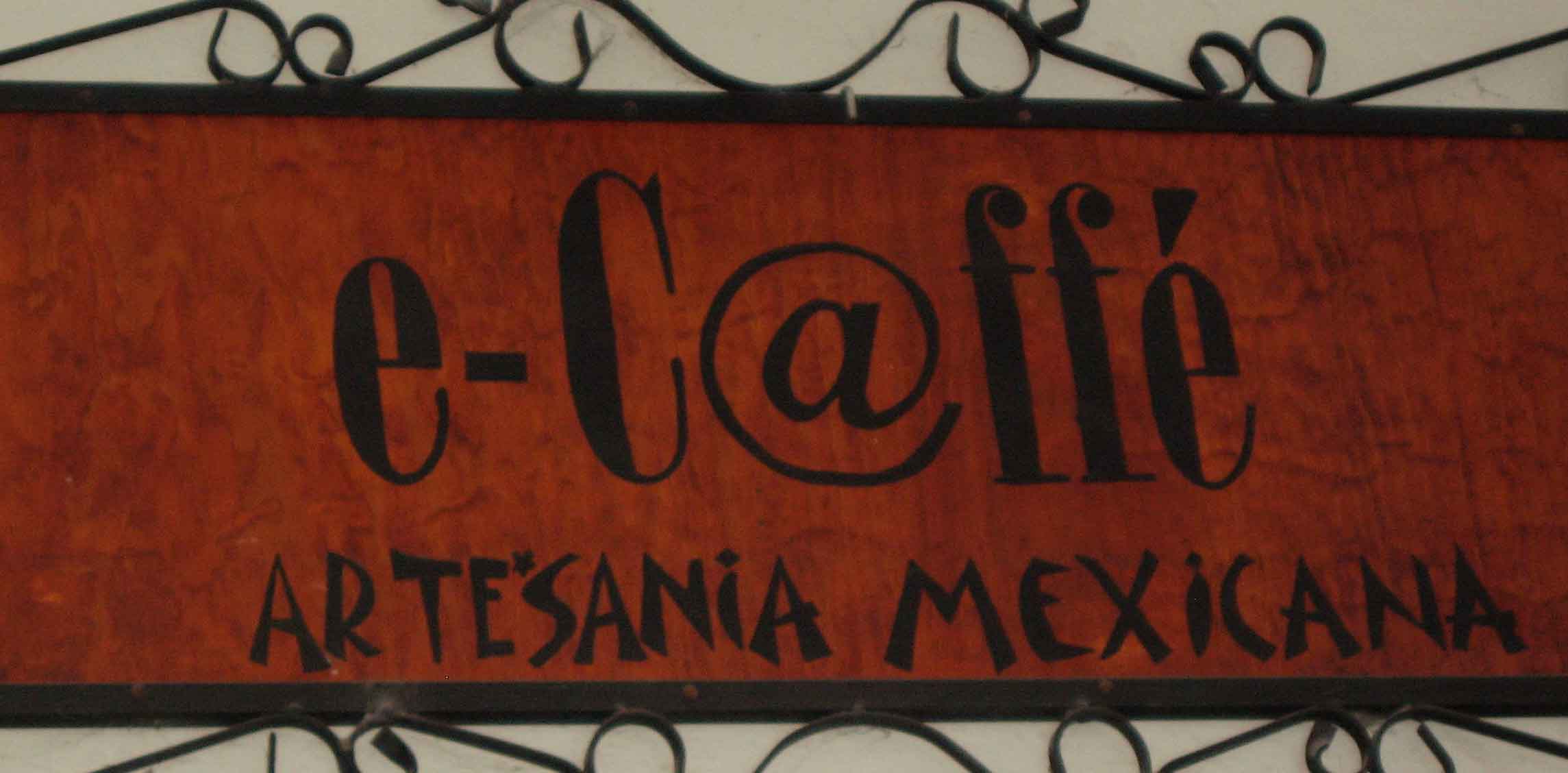
![Are You [A] Lawyer Online?](http://virtualmarketingofficer.com/wp-content/uploads/2011/05/scarlet-letter-11.jpg)
Thank you for this! I’ve been trying to keep track of all things web and have been so overwhelmed. Thank you for doing all the leg work and I’m now going to work on getting myself all set up. I’m now following you and look forward to more of your helpful tips/hints