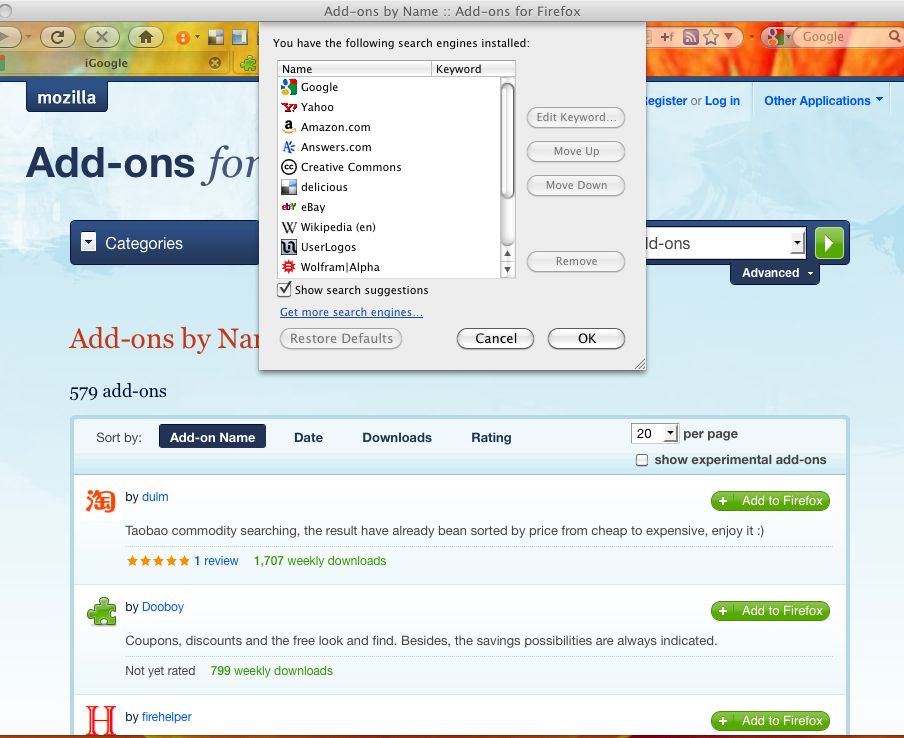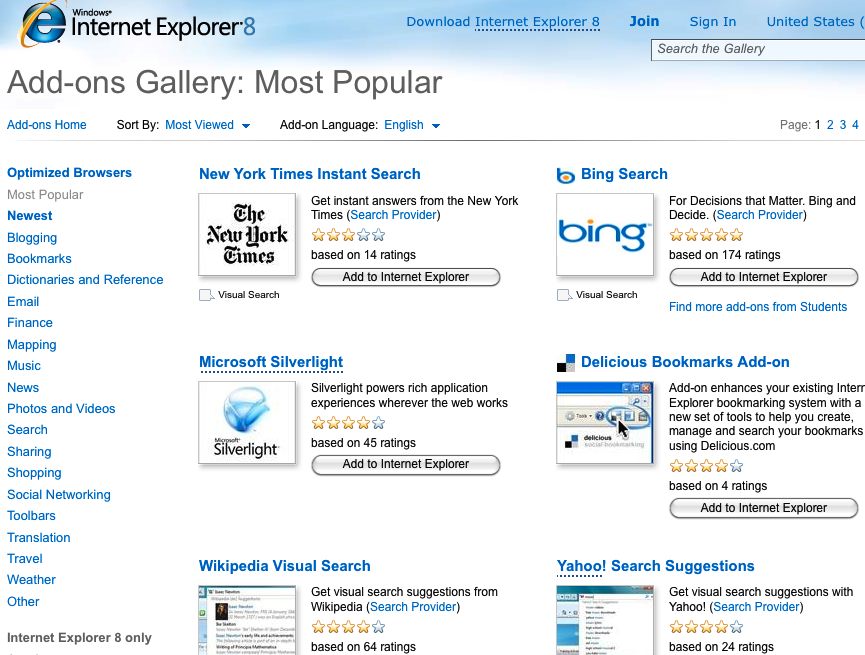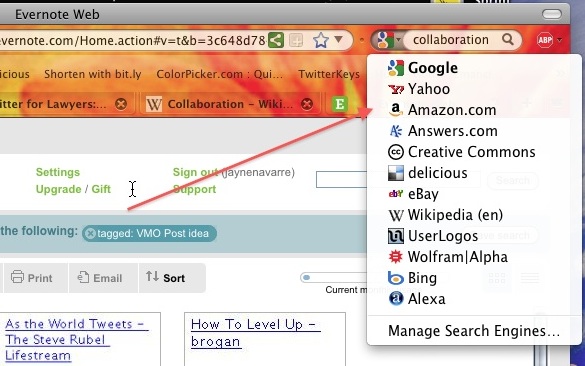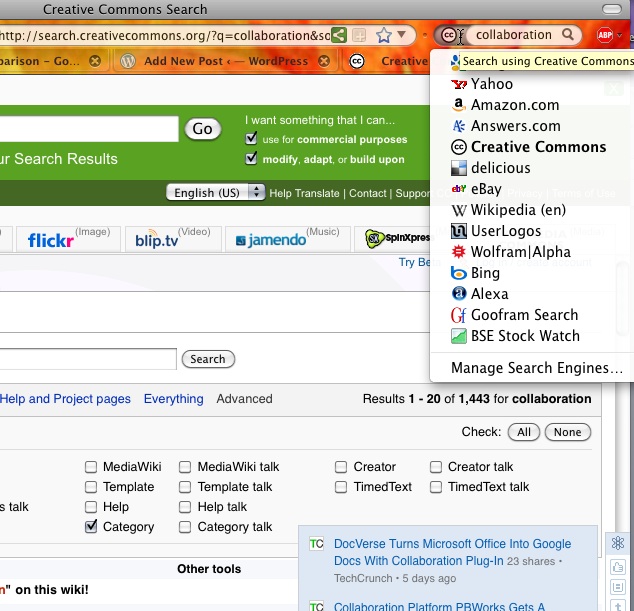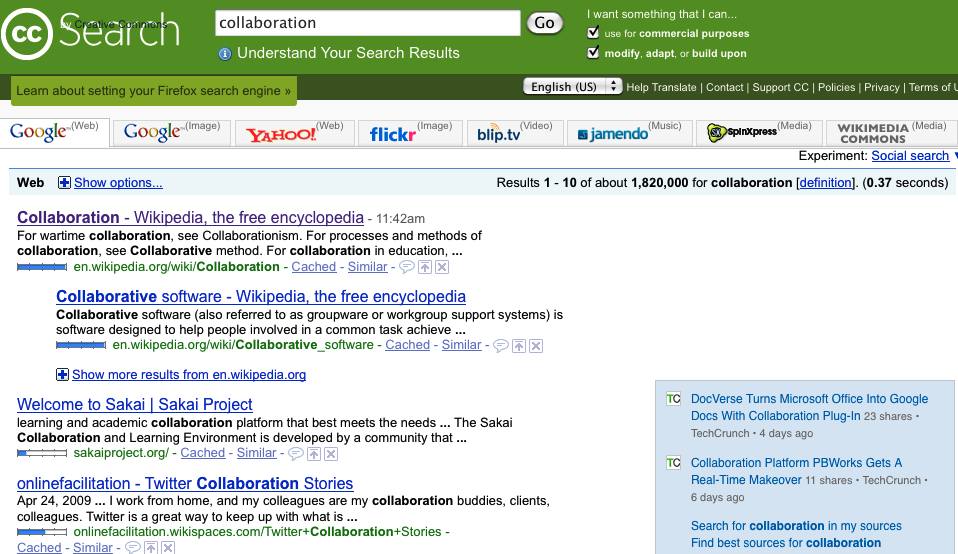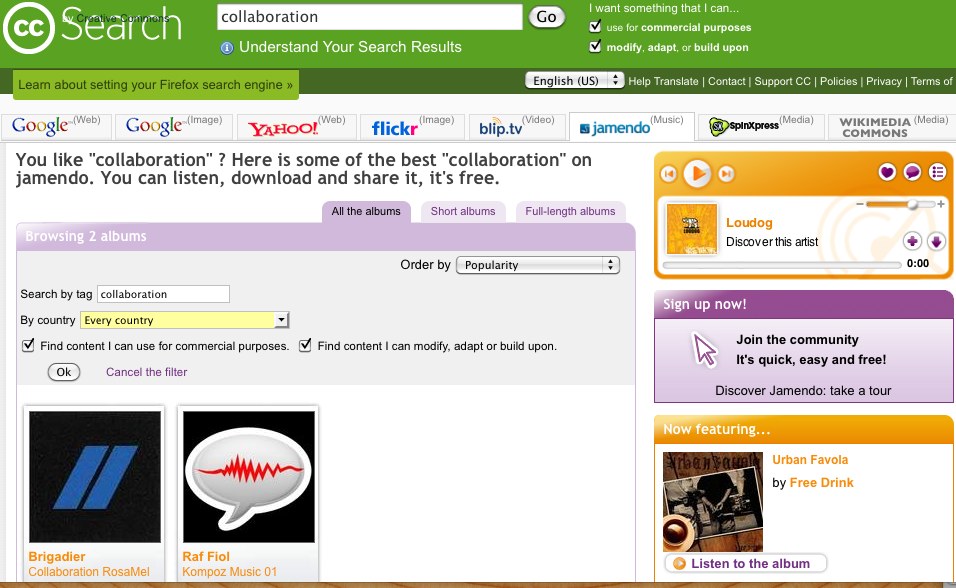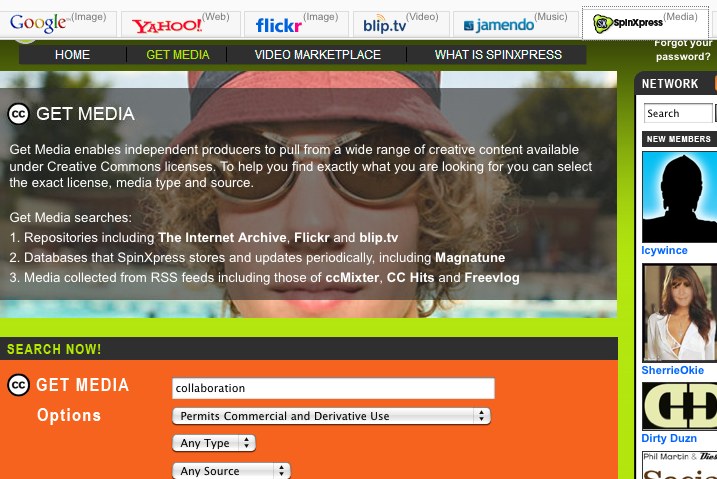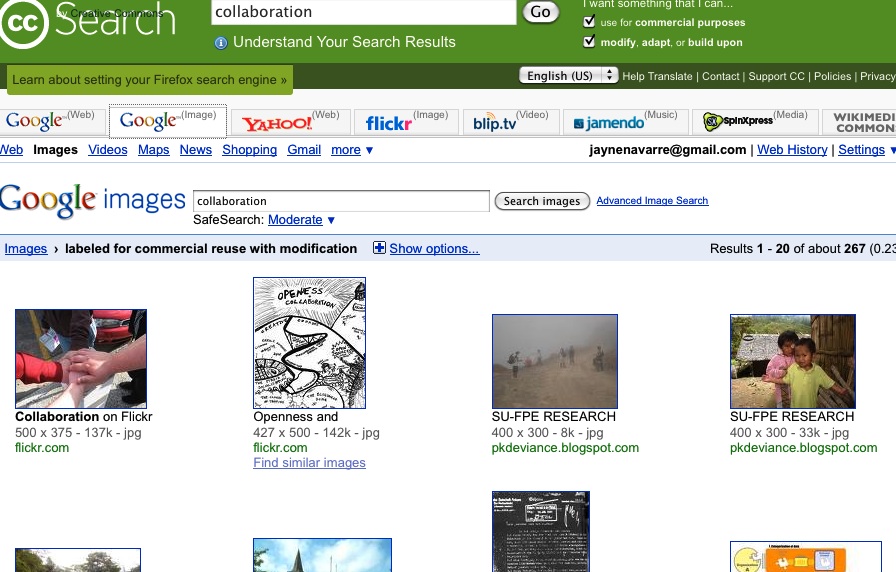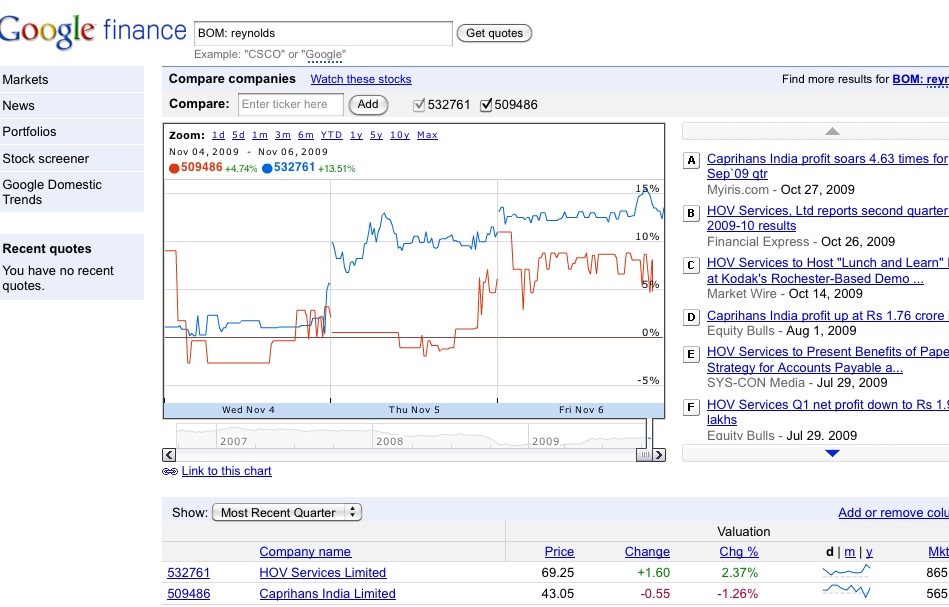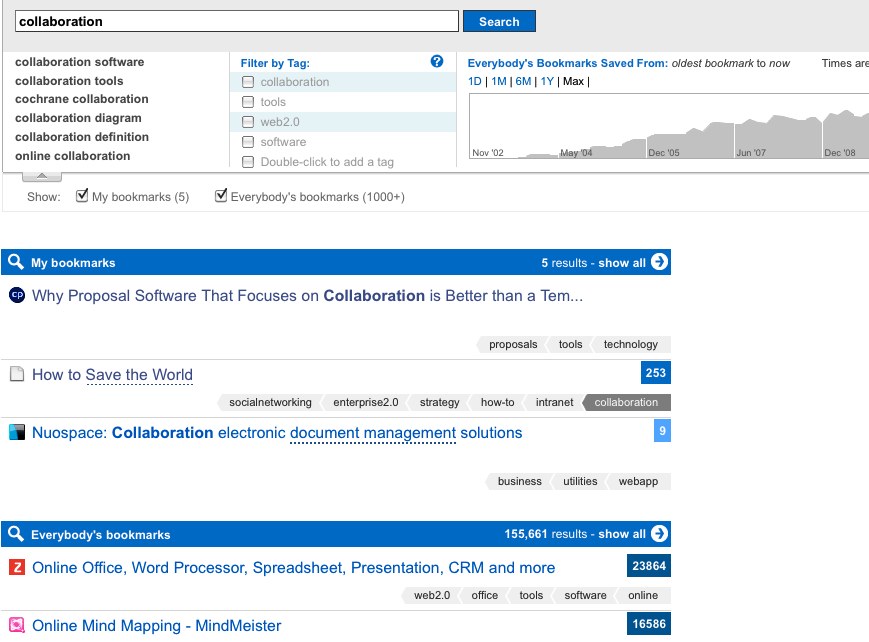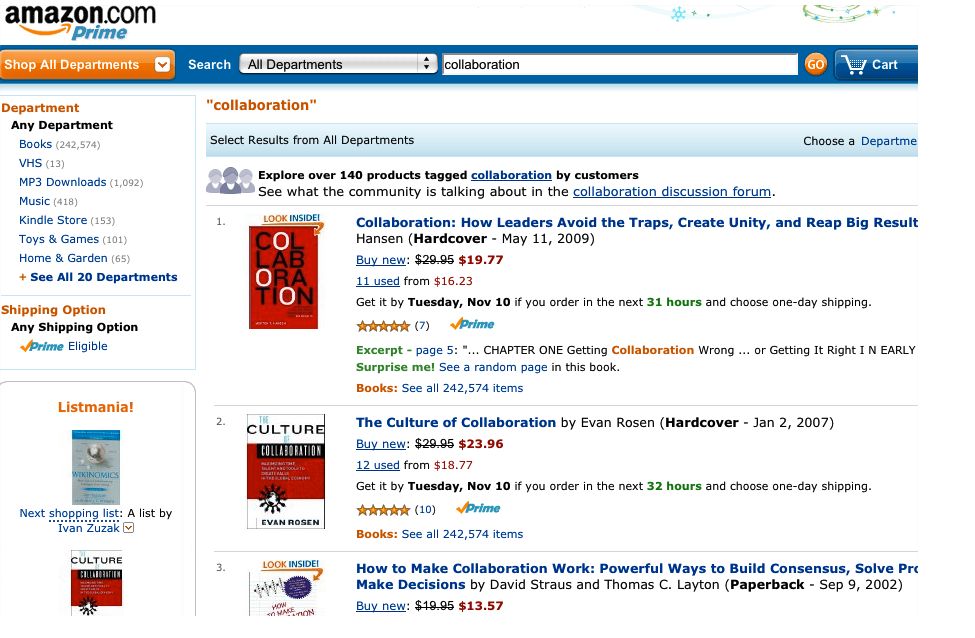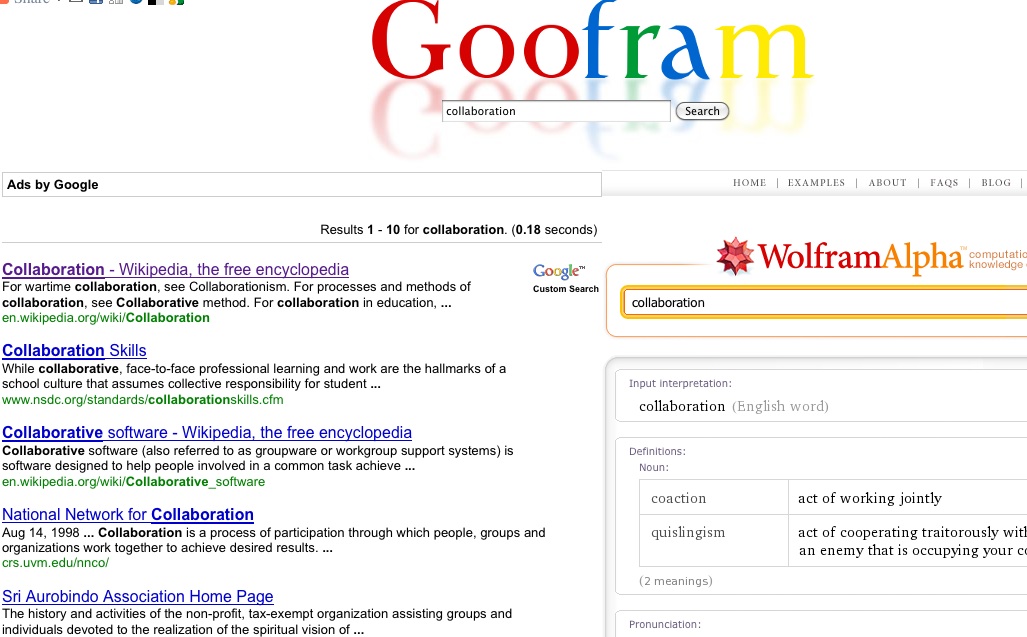You probably rely heavily on the Internet to do business related research. Did you know that all searches are not created equal? You can search the Internet to maximize results and minimize noise by using targeted search engines and with little effort you can get results that are on point for specific goals. I promise, this will not be complicated. I love simplicity.
5 Easy Steps:
1. Open up your browser. I use Firefox browser but Internet Explorer 8 now gives you the same customizable search functionality.
(Firefox browser is FREE! Get it at Mozilla.com. It is the old Netscape and works for PC and Mac. You can still run your Internet Explorer browser on your PC and make it your default, but I bet after you try FireFox you won’t want to! FireFox is very stable and secure.)
2. Go to the search box on the upper right hand corner. Next to the icon of your default search engine there is a little arrow.
Expand that arrow and select Manage Search Engines
From the manage search engines page you’ll find dozens of add-on engines that will simplify your searches for creative commons images, commodities, stocks, blogs, wikis, online retail stores, decision engines, travel, [even recipes, a visual dictionary and coupons for the home front], and all the usual suspects; Google, Yahoo!, Bing and more.
FireFox Addons Page
IE Add-ons Page
3. Select search engines to add to your tool bar. Here are a few I keep in my search kit.
4. Select the engine you want to use. Type your search term.
5. Hit the magnifying glass and GO GET IT!
Easy!!!
Use Case #1:
Let’s say you’re a blogger, publish a newsletter, or frequently prepare presentations. You probably add images, content, and other media to your work. To insure that what you pull off the Web is not violating any copyright you can use the Creative Commons Search (CC). {easier than typing in the address of CC and doing your search from the website}.
Let’s say I’m writing a post on collaboration. A quick search using the CC search offers convenient access to search services provided by independent organizations for content, images, news media, video and music that have common use rights. Within CC search you can view content from the Web, CC images from Google, Yahoo, Flickr; video from blip.tv, music from jamendo, media from spinexpress, Wikimedia, and more, all in one place. No need to type in the URL for Flickr images; they’re all there…fast, easy, right?
Select Creative Commons search, type “collaboration” into the search bar and hit go.
Use Case #2:
Want to check stock prices of companies that aren’t already set up in a widget on your iGoogle page? You don’t need to find a site that gives live updates and then search for your stocks. Add the BSE stock watch engine (pulling info from Google finance) to your search menu. It’s a really fast way to get what you’re looking for.
Here are some more examples of search results for my collaboration post returned to me without going to the web page or having to sort through a lot of unfocused returns from a generic engine like Google or Yahoo!:
Search Delicious
(Great bookmarking site where you’ll find recommended Web pages, for your search term, that have been bookmarked by the public or by a user group you create)
Search Amazon ….
Seach Google/WolframAlpha Hybrid
Search Bing
How are you searching now? If you start using custom search and it simplifies your online life, let us know. If you’re already using custom search and you have an add on that you love, please share it in the comments. Thanks!
Related articles by Zemanta
- Chrome Nears 5% Market Share (thenextweb.com)
- Opportunity knocks with Google Sidewiki (nevillehobson.com)
- Blind Search Reveals Which Engine You Really Prefer [Search] (lifehacker.com)
- New Firefox security stymies most Web attacks, Mozilla claims (infoworld.com)
![Reblog this post [with Zemanta]](http://img.zemanta.com/reblog_c.png?x-id=1e974ad3-0365-4e65-a529-4493231afff1)