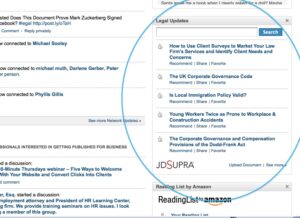Do you use Google Alerts? They’re great, aren’t they? (If you don’t, go get a Google Account and start right now. There is a help tab that will walk you through how to get started.)
Do you use Google Alerts? They’re great, aren’t they? (If you don’t, go get a Google Account and start right now. There is a help tab that will walk you through how to get started.)
I’ve been using basic Google Alerts to follow my name, my company name, and select clients’ names for as many years as they’ve been available. However, Google Alerts are much more. For example, a few months ago I set up an alert for [ LinkedIn +Tips ]. This search string produces a surprising bounty of web content, blog posts and news stories that inspire new ways (tips) for using and improving my participation on the LinkedIn social network. You could add +Tips to any search term and get all the content being published as a Tip, i.e. [ tennis +Tips ], [ human resource +Tips ], or [ law-firm-marketing +Tips ].
Alert Search Tips
Here’s a few tips for getting the best results from Google Alerts, all of which can also be found in Google’s Help articles.
- It’s important to keep the topic keywords precise unless you don’t mind getting a lot of peripheral hits. The more precise your search terms are, the more relevant your alerts will be.
- You can also use quotes around words if you are looking for them together.
- “white house”
- “Mike Smith”
- You can use a minus sign (-) in front of words that you want to exclude.
- paris -texas
- apple -fruit
- Or, put a plus sign (+) immediately before a word to match that word precisely as you typed it, which will exclude synonyms and spelling variations.
- +foard (to stop Google including results for Ford)
- Michael +Jacson (to stop Google including results for Michael Jackson)
- Use the site: operator to limit your search to specific sites.
- physics site:.edu
- congress site:nytimes.com
- Use the site: operator with a dash to exclude specific sites.
- “joe bloggs” -site:twitter.com
- Always use square brackets [ ] to denote queries, i.e. [ to be or not to be ] is an example of a query; [ to be ] or [ not to be ] are two examples of queries.
- Check out Google Guide Quick Reference Cheat Sheet for Advanced Search Operators
More Alert Search Details
Here’s a little more detail from Google’s Help article about what these advanced search features deliver.
- Phrase search (“”)
By putting double quotes around a set of words, you are telling Google to consider the exact words in that exact order without any change. Google already uses the order and the fact that the words are together as a very strong signal and will stray from it only for a good reason, so quotes are usually unnecessary. By insisting on phrase search you might be missing good results accidentally. For example, a search for [ “Alexander Bell” ] (with quotes) will miss the pages that refer to Alexander G. Bell. - Search within a specific website (site:)
Google allows you to specify that your search results must come from a given website. For example, the query [ iraq site:nytimes.com ] will return pages about Iraq but only from nytimes.com. The simpler queries [ iraq nytimes.com ] or [ iraq New York Times ] will usually be just as good, though they might return results from other sites that mention the New York Times. You can also specify a whole class of sites, for example [ iraq site:.gov ] will return results only from a .gov domain and [ iraq site:.iq ] will return results only from Iraqi sites. - Terms you want to exclude (-)
Attaching a minus sign immediately before a word indicates that you do not want pages that contain this word to appear in your results. The minus sign should appear immediately before the word and should be preceded with a space. For example, in the query [ anti-virus software ], the minus sign is used as a hyphen and will not be interpreted as an exclusion symbol; whereas the query [ anti-virus -software ] will search for the words ‘anti-virus’ but exclude references to software. You can exclude as many words as you want by using the – sign in front of all of them, for example [ jaguar -cars -football -os ]. The – sign can be used to exclude more than just words. For example, place a hyphen before the ‘site:’ operator (without a space) to exclude a specific site from your search results. - Fill in the blanks (*)
The *, or wildcard, is a little-known feature that can be very powerful. If you include * within a query, it tells Google to try to treat the star as a placeholder for any unknown term(s) and then find the best matches. For example, the search [ Google * ] will give you results about many of Google’s products (go to next page and next page — we have many products). The query [ Obama voted * on the * bill ] will give you stories about different votes on different bills. Note that the * operator works only on whole words, not parts of words. - Search exactly as is (+)
Google employs synonyms automatically, so that it finds pages that mention, for example, childcare for the query [ child care ] (with a space), or California history for the query [ ca history ]. But sometimes Google helps out a little too much and gives you a synonym when you don’t really want it. By attaching a + immediately before a word (remember, don’t add a space after the +), you are telling Google to match that word precisely as you typed it. Putting double quotes around a single word will do the same thing. - The OR operator
Google’s default behavior is to consider all the words in a search. If you want to specifically allow either one of several words, you can use the OR operator (note that you have to type ‘OR’ in ALL CAPS). For example, [ San Francisco Giants 2004 OR 2005 ] will give you results about either one of these years, whereas [ San Francisco Giants 2004 2005 ] (without the OR) will show pages that include both years on the same page. The symbol | can be substituted for OR. (The AND operator, by the way, is the default, so it is not needed.)
Exceptions
Search is rarely absolute. Search engines use a variety of techniques to imitate how people think and to approximate their behavior. As a result, most rules have exceptions. For example, the query [ for better or for worse ] will not be interpreted by Google as an OR query, but as a phrase that matches a (very popular) comic strip. Google will show calculator results for the query [ 34 * 87 ] rather than use the ‘Fill in the blanks’ operator. Both cases follow the obvious intent of the query. Here is a list of exceptions to some of the rules and guidelines that were mentioned in both the Advanced and the Basic Search Help articles:
Exceptions to ‘Every word matters’
- Words that are commonly used, like ‘the,’ ‘a,’ and ‘for,’ are usually ignored (these are called stop words). But there are even exceptions to this exception. The search [ the who ] likely refers to the band; the query [ who ] probably refers to the World Health Organization — Google will not ignore the word ‘the’ in the first query.
- Synonyms might replace some words in your original query. (Adding + before a word disables synonyms.)
- A particular word might not appear on a page in your results if there is sufficient other evidence that the page is relevant. The evidence might come from language analysis that Google has done or many other sources. For example, the query [ overhead view of the bellagio pool ] will give you nice overhead pictures from pages that do not include the word ‘overhead.’
Punctuation that is not ignored
- Punctuation in popular terms that have particular meanings, like [ C++ ] or [ C# ] (both are names of programming languages), are not ignored.
- The dollar sign ($) is used to indicate prices. [ nikon 400 ] and [ nikon $400 ] will give different results.
- The hyphen – is sometimes used as a signal that the two words around it are very strongly connected. (Unless there is no space after the – and a space before it, in which case it is a negative sign.)
- The underscore symbol _ is not ignored when it connects two words, e.g. [ quick_sort ].
Other ideas for keeping track of web content.
If you only wanted to see social media activity for a person, you could use a social search engine like socialmention.com. If you want topical blog content, try searching alltop.com, a site that aggregates top blog content. Individual social media sites have in-site search that will flush out content. And, if you’re looking for deep web data, photos, and archival information you can subscribe to services like 123people.com or spokeo.com. Finally, if you want to see what a website looked like in the past, use waybackmachine.org which is a digital library of Internet sites and other cultural artifacts in digital form.
What are your favorite search tools and how do you use them?