A lot of my friends like TweetDeck for managing Twitter on their desktop. I like it too and recommend it over other 3rd party services I’ve tried. However, when it comes to flexibility AND simplicity, the best Twitter dashboard is the one I created using iGoogle.
Here it is in a nutshell. First open your iGoogle page. Hover to the right of HOME, drop down arrow appears, select Add a Tab.
Name it Twitter. Uncheck the automatically add gadgets.
From the blank page, select add gadgets. Search for and add TwitterGadget.
After you add it you’re prompted through your user name and password for Twitter and then this is what you’ll see on your page:
[TwitterGadget is a fully functioning Twitter tool that enables search, saved hashtag searches, DM, @Replies, Groups, etc. (more on that later)]
Next add a news services. I like Google News it aggregates from various sources. Having news right next to my Twitter tool allows me to contribute stuff that might be meaningful to my community. (Settings can be found in upper right side drop down of the gadget.)
Add GoogleReader. It is another great source to draw from when seeking stuff to contribute to your Twitter stream.
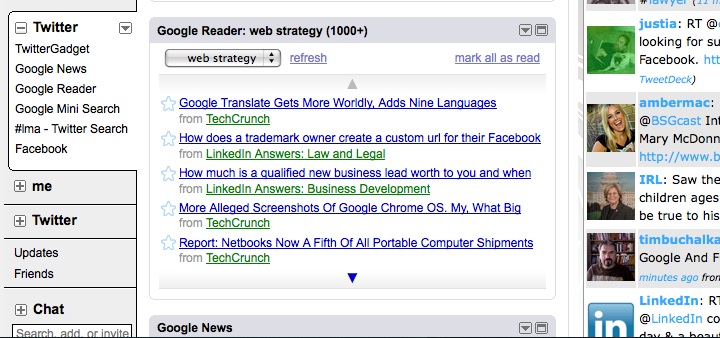 Tip: When you add RSS feeds to GoogleReader it’s easy to organize them by categories.
Tip: When you add RSS feeds to GoogleReader it’s easy to organize them by categories.
Now, arrange the gadgets on your page with the TwitterGadget on the right, GoogleNews and Google Reader on your left. So your page might look something like this.
From your regular Twitter Web Page you can create an RSS feed for a hashtag # search and add it to your Twitter iGoogle Tab. I do this when I’m following live event feeds and I want to have the feed prominently displayed.
Otherwise, TwitterGadget has a robust search feature that also allows saved searches and doesn’t clutter the page but gives me easy access. The whole idea is to have as little noise on the page as possible with the greatest amount of information at my fingertips.
I also added Friendfeed Gadget and Facebook Gadget at the bottom of my Twitter page, just for fun. But most of the time I use Yoono to post to my services when I’m cross posting.
Again, my primary goal here is to keep a clean, organized work space that I can quickly access news, RSS feeds, Tweets, Friendfeed and Facebook. If you blog using Blogger there’s a gadget for that too.
There are tons of other ways to make this work for the way you work, these are just a few of my ideas. Tell me what you think.
Related articles by Zemanta
- Google Reader – “Gridder” in the making? (google.com)
![Reblog this post [with Zemanta]](http://img.zemanta.com/reblog_e.png?x-id=51a1e270-ba9b-48ef-bfcf-23e135dfd2fc)

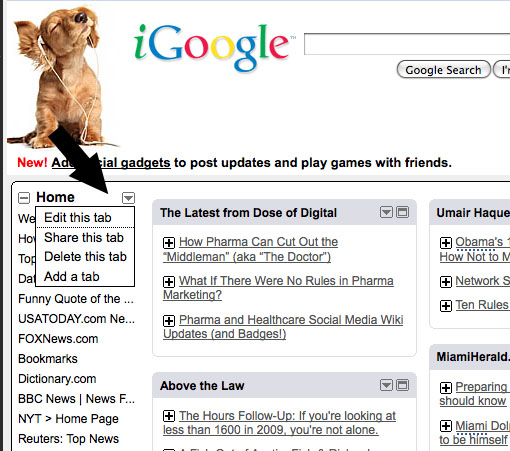
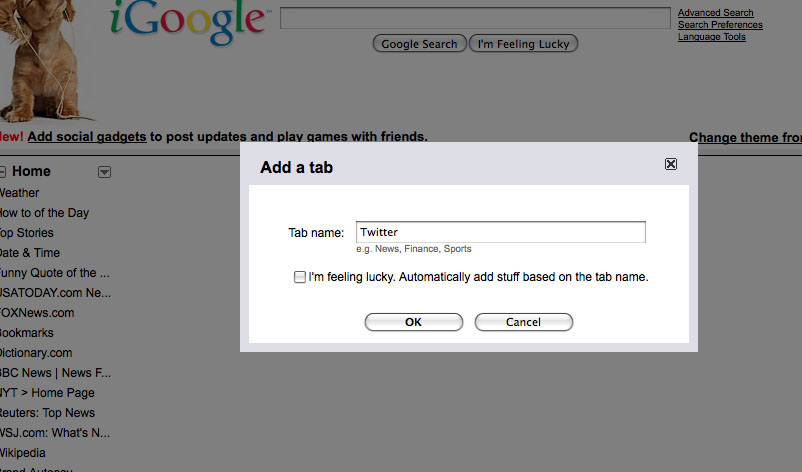
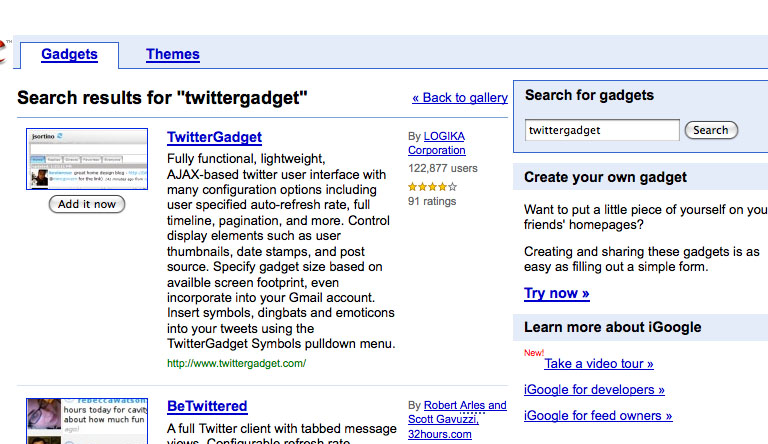
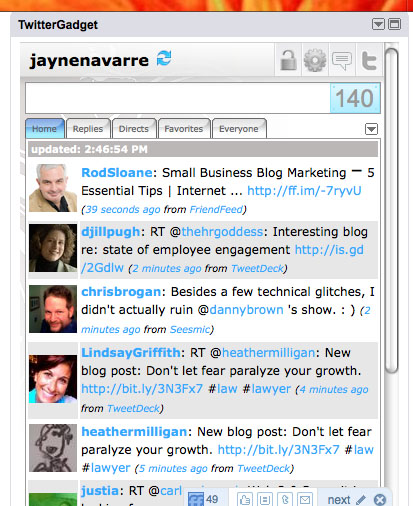
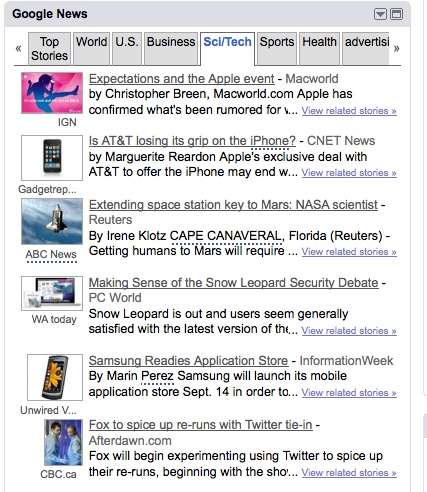
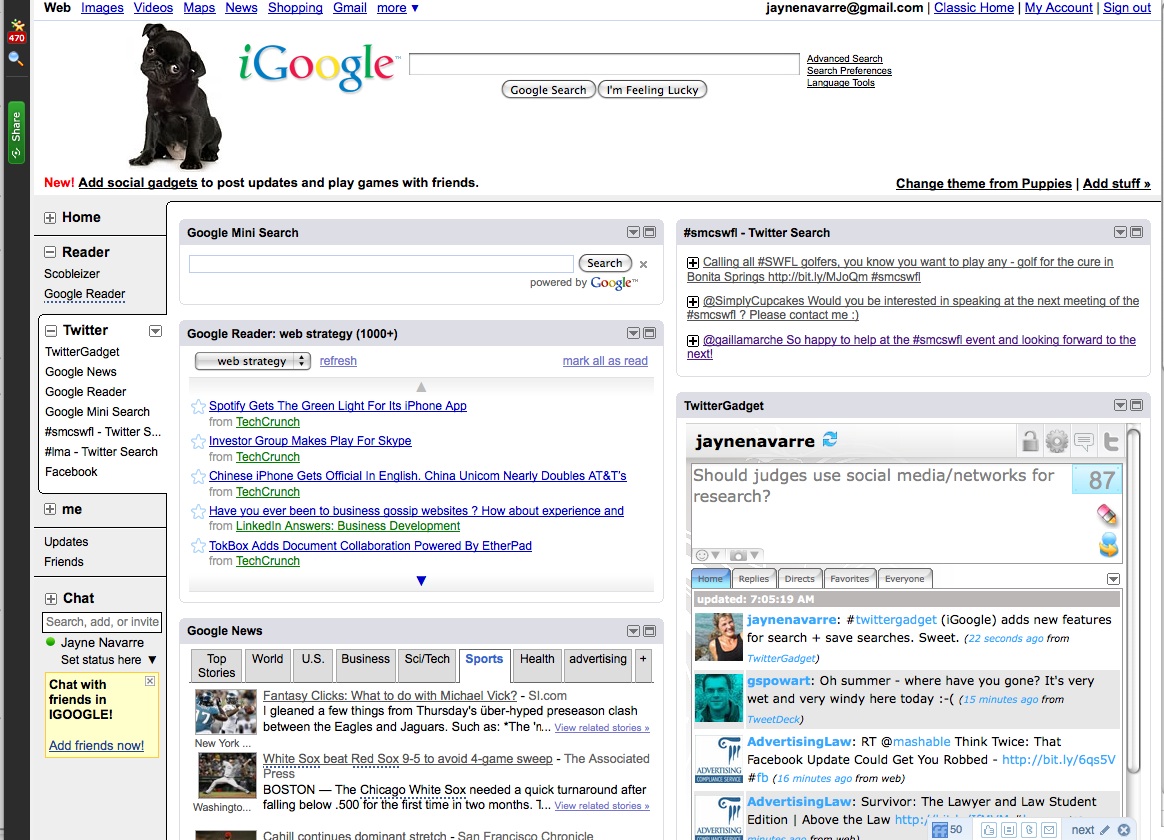
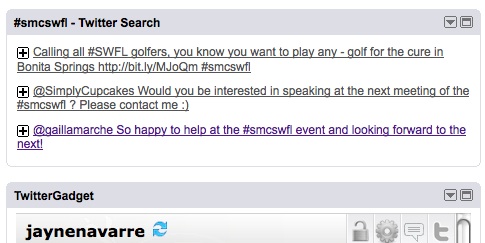
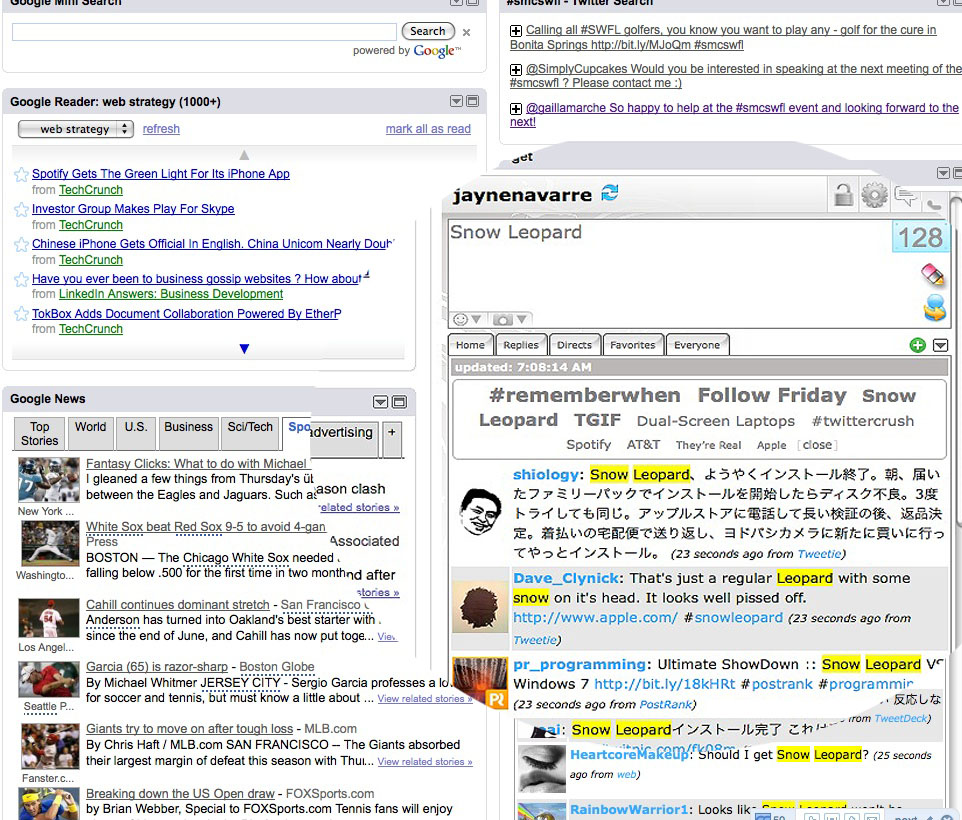
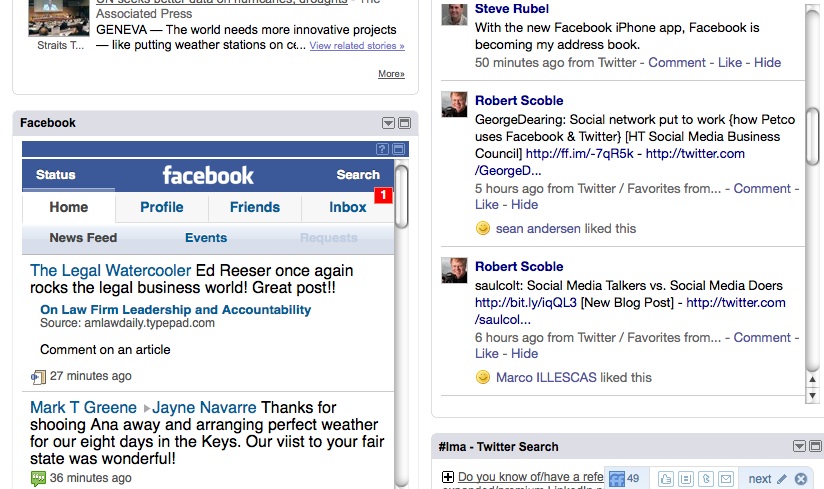

![Social Nation | by Barry Libert [Book Review]](http://virtualmarketingofficer.com/wp-content/uploads/2011/03/social-nationbook.jpg)

Jayne, this is great. It also lets me know I need to spend some time with what you’ve suggested. Thank you for such a great contribution to my efficiency!
Nancy
Nancy,
At first my default browser home page was my iGoogle with all the feeds from fav blogs and news. When I realized how helpful having a Twitter tab was, it now is my default. You can also add other tabs, like one that is only about the sites you monitor about you, etc. A powerful desktop tool.
Jayne
[…] Make Your Own Twitter Dashboard With iGoogle. « virtualmarketingofficer.com/2009/08/31/make-your-own-twitter-dashboard-with-igoogle – view page – cached #RSS Feed » Make Your Own Twitter Dashhoard With iGoogle. C0mments Feed index What Do Law Firms Really Need From their CMO? Fast Facts. Rising Tide. — From the page […];
what a great site and informative posts, I will add a backlink and bookmark your site. Keep up the good work!
Never did get around to thanking you for this idea, but I’ve been using it for a couple weeks, and it’s great.
Brilliant, Jayne! The biggest obstacle I’ve run into with Tweetdeck and similar apps is that they are desktop-specific. For people like me that work across multiple desktops, a desktop app is very limiting. I’ve been really appreciating my iGoogle interface recently, but you’ve given me two more reasons to love it more. I hadn’t paid attention to either the twitter or facebook gadgets. THANK YOU!!!